Tables
Inserting New Tables
If you insert a new table, you get a convenient inspector that allows you to define how many columns and rows your table should have.
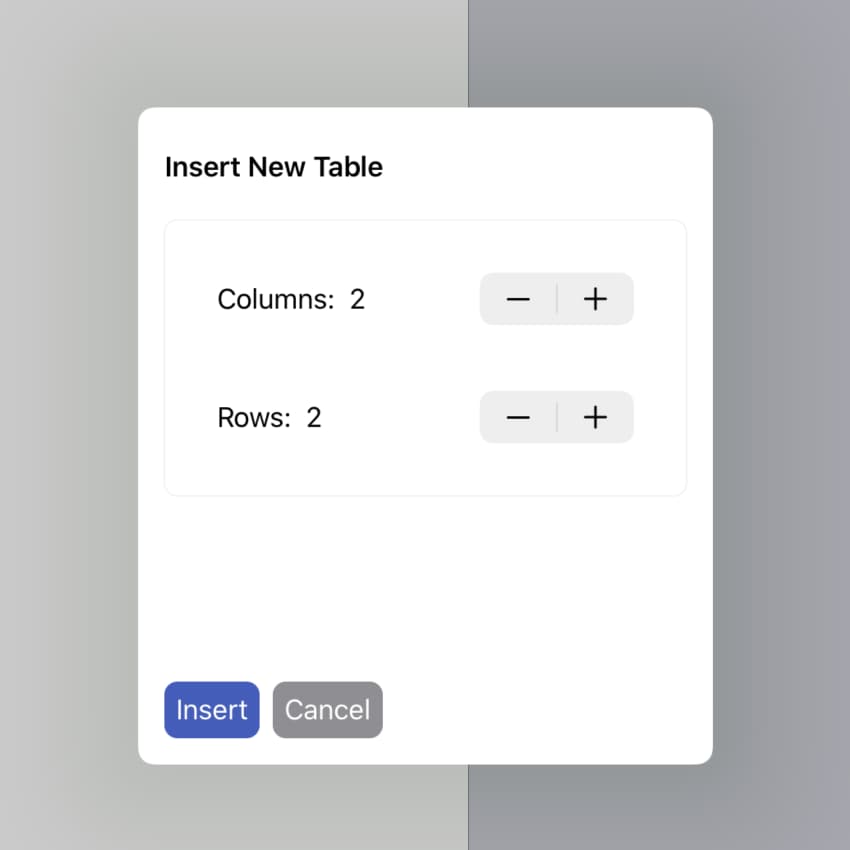
Editing Tables
The table Inspector has multiple attributes which allow you to refine how the table should be displayed in your presentation.
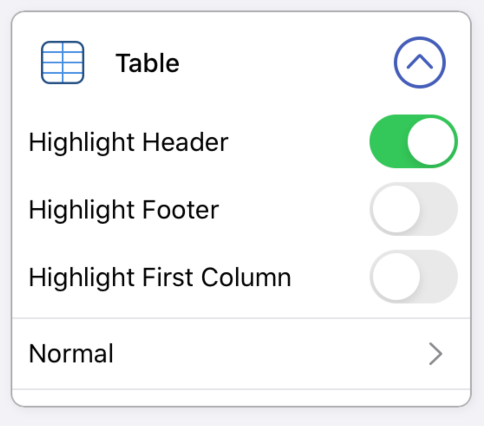
Highlight Header
This setting is by default on. It highlights the header row of your table (for example, by using a bold font or a different color; this depends on the Theme you're using).
As this setting is on by default, you'd only use it to disable the highlighting:
Highlight the first Column
The next setting is another highlighting setting. With this, the first column in your table will be highlighted (for example, by using a bold font or a different color; this depends on the Theme .
Highlight the Footer
Similarly to the header, you can also force the table to have a highlighted footer. This is the last line in your table.
Change the Theme
In addition to having a theme for your slides, each slide theme also has different themes for your tables. You can choose between several different themes. The theme differences are less about colors and more defining which parts of the table are visible (i.e. row borders, column borders, background colors, etc).
Here's a list of the different table themes in Hyperdeck as well as a brief explanation of what they do. There're no previews as the display properties of the table theme depend on the selected Presentation Theme and Slide Type
| Name | Description |
|---|---|
| Normal | Some lines, some background colors |
| Borders | Only Borders |
| Minimal | As minimal as possible |
| Plain | Mostly background colors |
| Full | Borders, Colors, Background Colors |
As of beta 2 not all table themes look as described