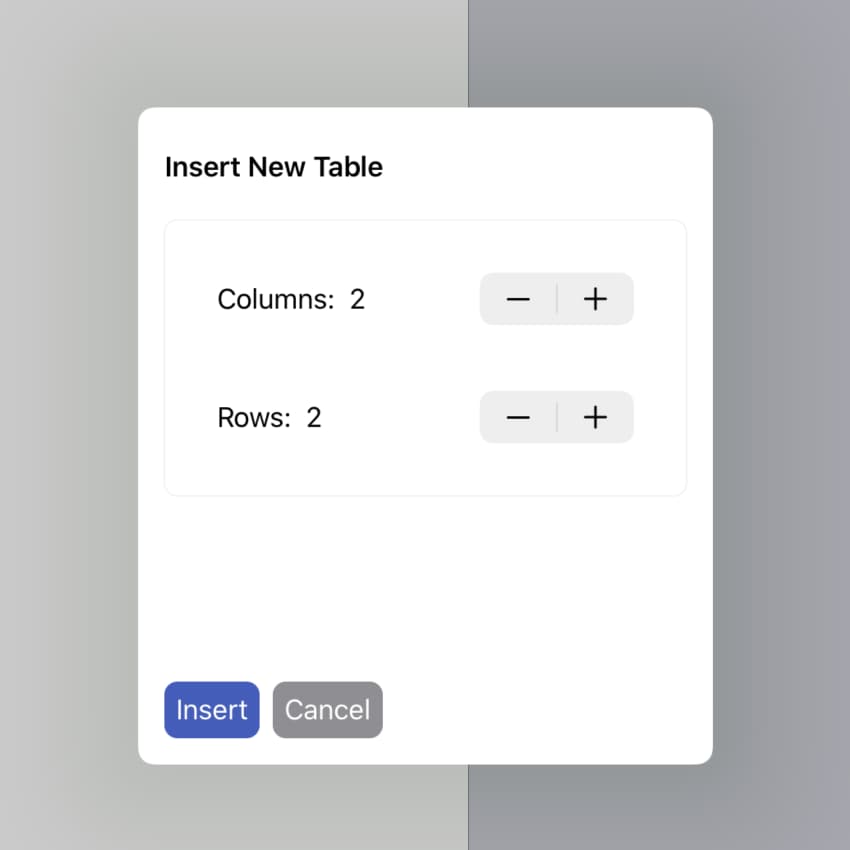Inserting Elements
Hyperdeck has a convenient, always reachable, toolbar at the bottom which allows you to insert any new element with the tap of an icon.
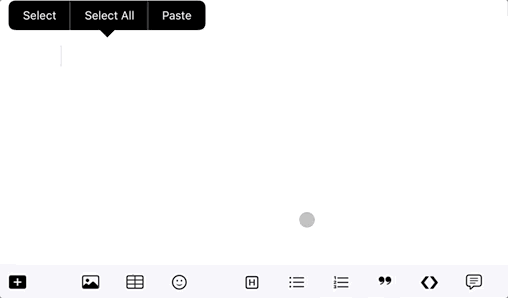
Next, you'll find an overview of the meanings of the different insertion icons. After that, we highlight the elements that display a special editor: Footnotes and Tables.
| Icon | Function | More Info |
|---|---|---|
General Editing | ||
| Add Slide | Insert a new slide | Slide |
| Insert a new table | Table | |
| Display the emoji toolbar | ||
| Display the Image Insert Inspector | Media | |
| Insert a new headline | ||
| Insert a new bulleted list | List | |
| Insert a new numbered list | List | |
| Insert a new quote | Quote | |
| Insert a new Source Code Block | Code | |
| Insert presenter notes | Note | |
| Insert a Live Website | Website | |
| Display the footnote editor to insert a new footnote | ||
Text Formatting | ||
| Begin a bold word or make the selection bold | ||
| Begin an italic word or make the selection italic | ||
| Begin a strikethrough word or make the selection strikethrough | ||
Table EditingThese buttons only appear in the toolbar when you're within a table. | ||
| Format the table. This means that all cells are aligned correctly | Example | |
| Move the cursor to the next cell in the table | ||
| Move the cursor to the previous cell in the table | ||
| Insert a column after the column where the cursor is currently in. | ||
| Insert a column before the column where the cursor is currently in. | ||
| Delete the column where the cursor is currently in. | ||
| Insert a row after the row where the cursor is currently in. | ||
| Insert a row before the row where the cursor is currently in. | ||
| Delete the row where the cursor is currently in. | ||
Code EditingThese buttons only appear in the toolbar when you're within source code. | ||
| Change the language type of the current source code block | ||
| ❶ - ❾ | Use progressive disclosure to animate selected lines. | |
| Indent out the currently selected code. | ||
| Indent in the currently selected code. | ||
Footnotes
If you press the footnote button, you'll see the footnote inspector. Here's a brief explanation of what it does:
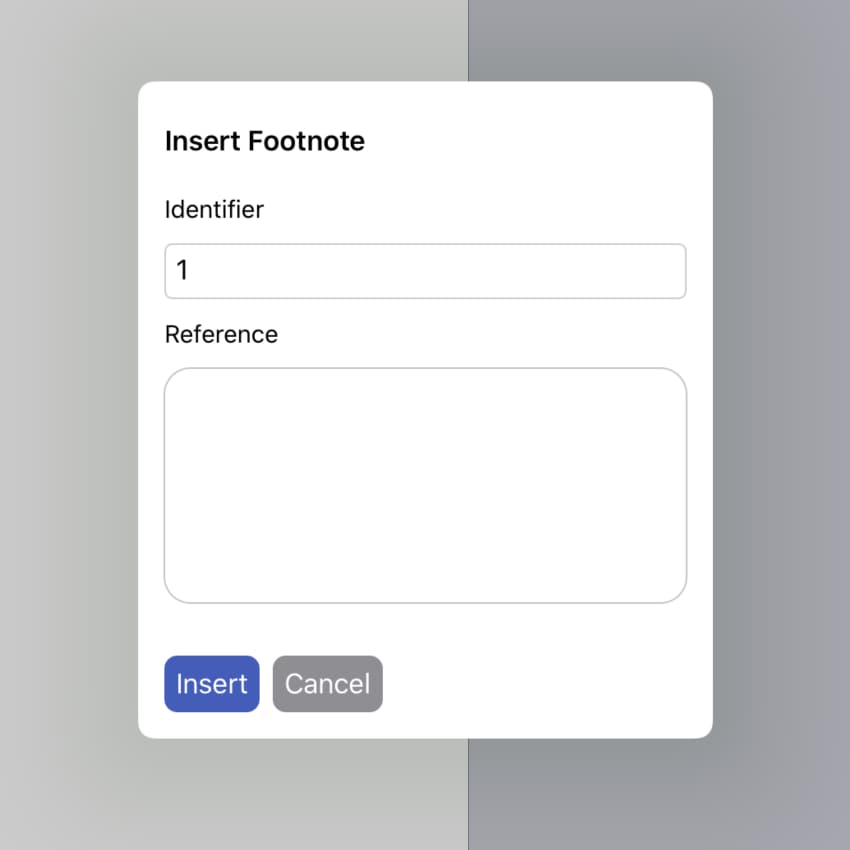
The identifier is the small short number linking the footnote. The Reference is the actual text content of your footnote.
The footnote content also supports markdown formatting blocks, such as bold or italic..
Footnote Identifiers
You can use any identifier you want. But if you keep using numerical identifiers, then Hyperdeck understands your footnotes and makes sure they're always sorted correctly.
This means that if you have footnote identifiers 1 and 2 on a slide, and you insert a new one, Hyperdeck will automatically assign it identifier 3.
Tables
If you insert a new table, you get a convenient inspector that allows you to define how many columns and rows your table should have.