Themes
Hyperdeck uses themes to define what your slides look like. A theme defines the colors, fonts, backgrounds that appear on your slides per default. Some of these parameters can be changed - such as font size or backgrounds - some can't be changed - such as paddings or margins.
Not all themes are available in Beta 2, also the existing themes might have the one or other color issue. Also, the looks of the current themes might change in the next betas until the final release.
Slide Masters
In Hyperdeck, slides in a presentation can have different looks. You could have a Chapter Title with a black background and yellow text, and a Subchapter Title with a yellow backround and black text. For this, each Hyperdeck theme has five different slide masters. Slide Masters are explained in more detail in the next chapter.
New Document
When you create a new document, Hyperdeck automatically asks you which theme to use.
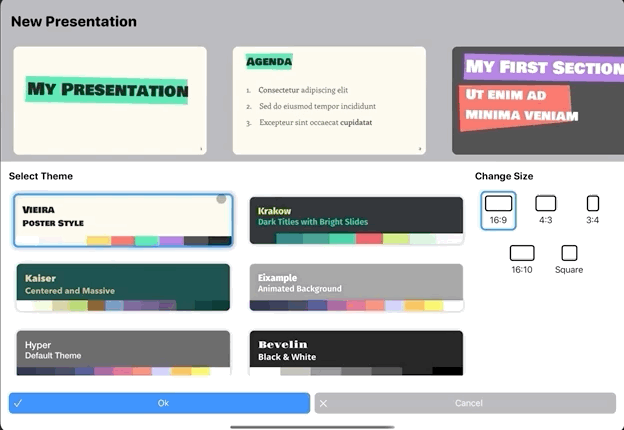
Changing the Theme
You can always change the theme of your presentation. To do this, enter the Document menu and tap the Theme & Size button.
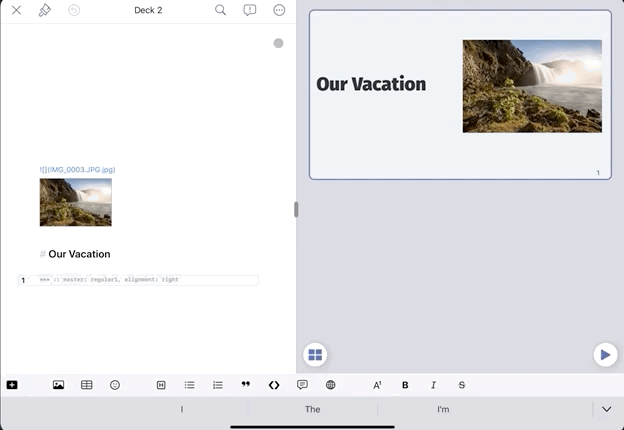
Each theme button shows the background color, fonts, and primary colors of the theme in question. Tapping the button shows a preview of the theme applied to your actual slides, so that you can immediately see what it looks like.
As of Beta 2, there're currently only three themes: Krakow, Vieira, and Beaulieu. This will change with the final release.