Welcome to Hyperdeck
Hyperdeck is a rethinking of presentation software. It enforces an abstraction between the content of your slides and the looks of your slides. This means that you can just write text, as you would in a Text editor or Word processor. Hyperdeck understands your text and converts it on the fly into beautiful slides.
It further allows you to modify your slides and elements via a comfortable UI, just like it PowerPoint or Keynote. So you get the best of both worlds:
- The quick slide creation of Markdown editors
- The configurability and expressiveness of professional Presentation Software
The looks of your presentation are defined in a theme. You can learn more about this here. (Note, in the Hyperdeck beta, there're only a handful of themes.)
Hyperdeck UI
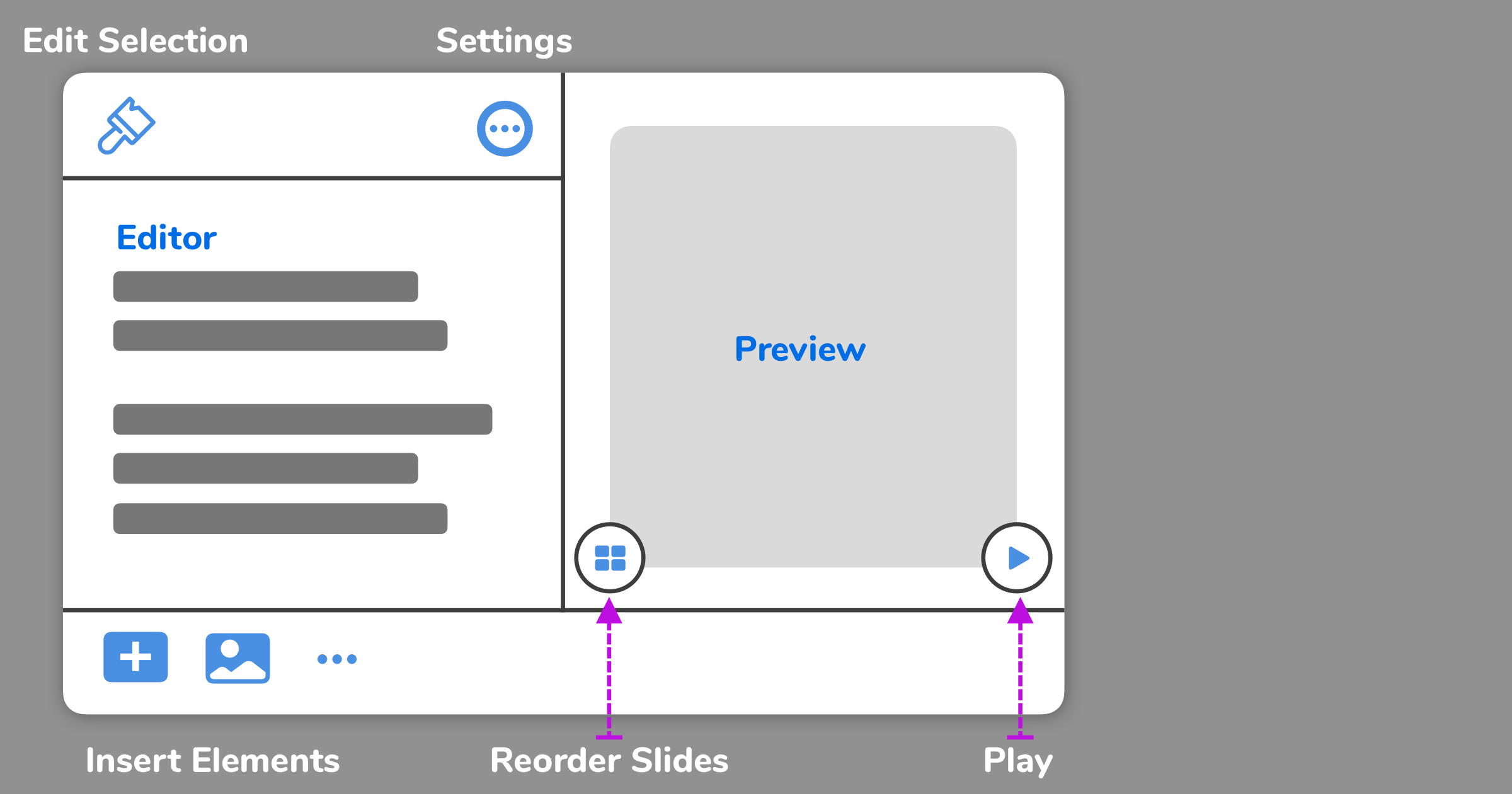
Hyperdeck consists out of two main areas, the Editor and the Preview. You can change their size by dragging the small handle in the middle of the editor.
Editor
The editor is very similar to a text editor. You enter text using presentation markdown. The editor understands markdown. So it will apply proper formatting to headlines, tables, source code, etc.
As soon as you begin typing in the editor, Hyperdeck will render your written text as a presentation in the preview area:
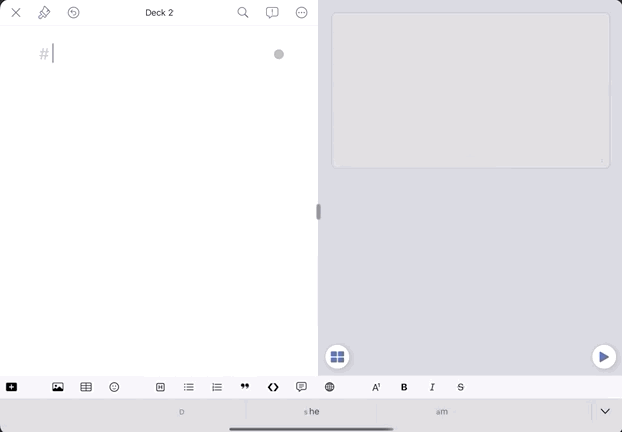
Insertion
There's a complete chapter on the insertion of elements, however just as a brief aside, all elements can be inserted with the toolbar at the bottom instead of typing them. Or you can use the keyboard shortcuts.
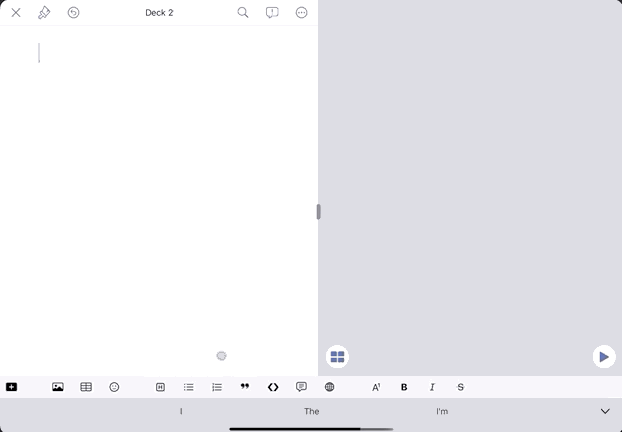
Editing
In addition to writing your content, you usually also want to edit it. You might want to change a font size, or an animation setting, or a background color. For this, Hyperdeck has a build-in UI that makes it easy to adapt the presentation just the way you want it. In the following example, you can see how to change the font size of a headline.
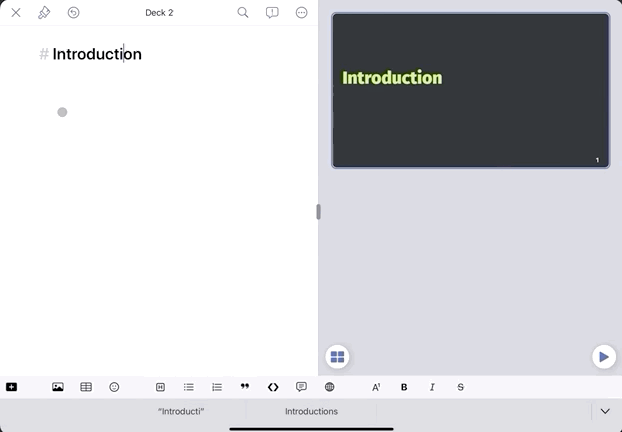
This form of editing works for all elements of Hyperdeck, including the Slide itself. More information can be found in the editing chapter of the documentation.
Everything you can do in the editor can also be done in markdown. This is really important to us. What you see in the text editor is always the truth.
Preview
The preview section shows you what your current presentation will look like. It updates automatically as you edit in the text editor. Beyond that, it also allows you to edit slides or reorder slides.
Selection
Just by tapping in the preview area, you can select content in the editor area.
- Tap Once on a slide to select the slide
- Tap Twice on an element (such as a headline) to select the element
Key Learnings
- Hyperdeck lets you focus on the content
- It has UI inspectors to modify the presentation as needed
- If need be, you can also modify right in the markdown
- Build-in themes make sure everything looks beautiful