Document Settings
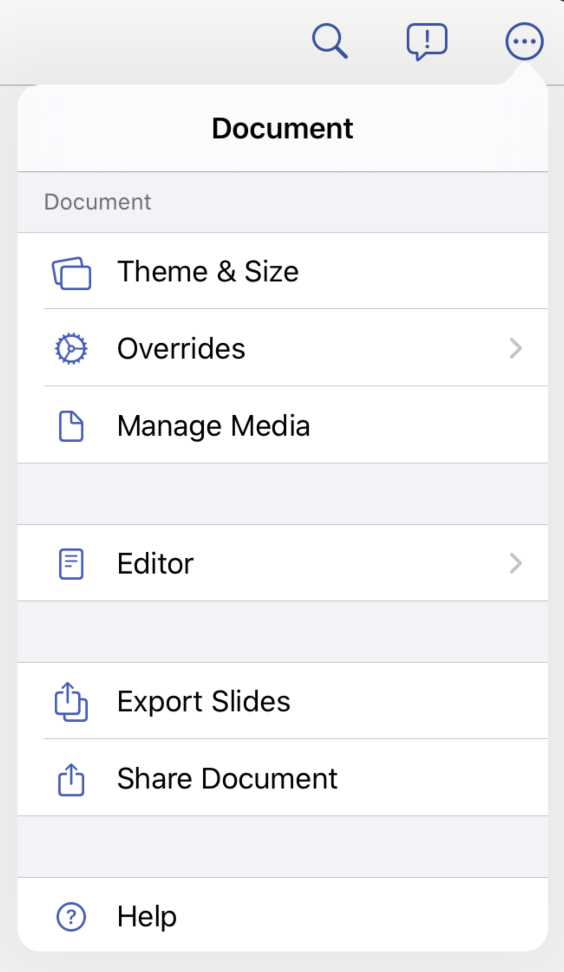
The Document Settings allow you to set a variety of properties that apply to the whole document. In addition, you can also export or share your slides, read up on the beautiful open source code that powers this app, or visit the Hyperdeck Help (which you're actually reading right now).
Theme & Size
This will open the Theme Chooser Screen where you can change the theme or size or your presentation.
Overrides
This section allows you to override theme settings with your own custom settings. These changes affect all slides in the presentation. The following overrides exists:
Author Name
This is your name. It will be displayed on every slide in the bottom right corner (except if you disable it for particular slides).
Default Code Languages
If all the slides in your presentation contain code in the same language, you can just set that language here. Then, all code blocks will be highlighted in this language.
Overrides
This allows you to change settings for all slides in your presentation. It is discussed in more detail in the next section.
Manage Media
This open the Media Management screen, which allows you to find unused images and delete them from your presentation.
Editor
In this section, you can change the font size of the Editor
Export Slides
This will export the slides as a PDF file and then allow you to share them.
Share Document
This will take the current Hyperdeck document and share it using the iOS or macOS buildin share dialog. This allows, for example, to send the Document via Airdrop to another device.
Release Notes
Opens the release notes of the current version
Help
Opens the Hyperdeck help section
About Hyperdeck
Open the About screen
Startup Tutorial
Opens the startup tutorial again