Slide Inspector
The Slide inspector allows you to set a variety of different settings for slides.
Transition
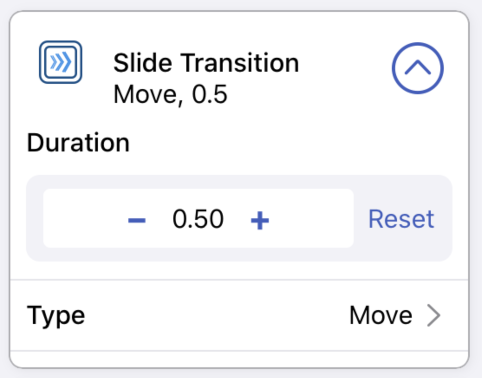
Hyperdeck features many different transitions between slides. Each transition has a different look and feel. For each transition you can also define the duration of the transition.
Here's a list of all the transitions currently available:
| Transition | Explanation |
|---|---|
| none | No Transition |
| move | Move to the left |
| fade | Fade Over |
| clockwise | Fade over along the circle of a clock |
| flip | Flip over to back side |
| circles | Split up slide into small circles |
| diamond | Fade over via diamond shape |
| back | Move back |
| pinned | Rotate on a pin and fall off |
| fall | Fall off |
Here's a small video that shows all animations in action:
Slide Master & Slide Alignment
These settings have their own sections:
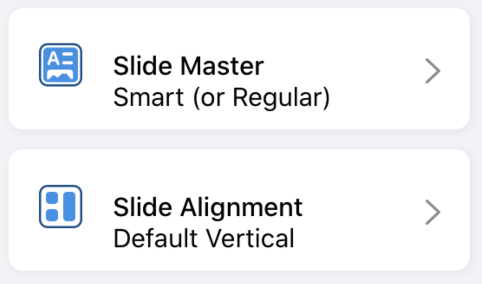
The master attribute tells Hyperdeck which layout to apply to the current slide. Each Hyperdeck theme has five different slide masters. Each of these types can be used in a variety of situations, but they're all visually different, so that your presentation flow can have segments and surprises.
Alignment is a powerful option which tells Hyperdeck how to align the elements on the slide. By default, elements are aligned vertically, that means one element below the other. Other options are First element to the left and First element to the right.
Background
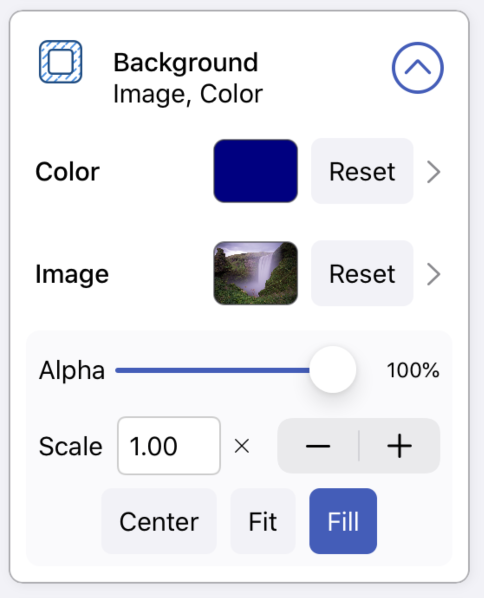
This setting allows you to set the background image and background color of a slide. The options for a background image gives you a lot of flexibility to position the image as needed:
- Opacity / Alpha: How much of the image is visibile
- Scale: Should the image be scaled up or down
- Aspect Ratio: Should the image fit into the slide, fill the slide, or be centered in the slide
If the background is half transparent, the original slide color can be seen.
The Background color also be partially transparent, then the background image (or original slide color) can be seen through.
Other
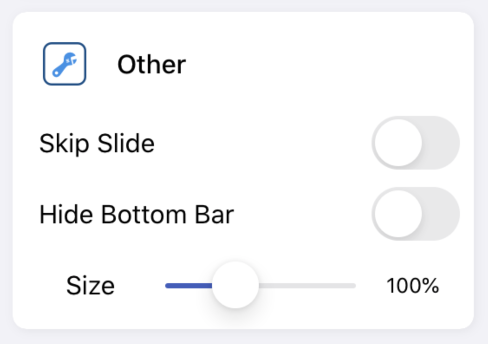
Skip Slide
The skip attribute tells Hyperdeck that you wish to not play this slide in the presentation.
Hide Slide Number
This attribute tells Hyperdeck to hide the slide number and author name when displaying the slide. The author name can be set in the Document Settings.
Slide Size
This changes the size of all fonts on the given slide