Managing Slides
Hyperdeck offers comfortable functions to manage your slides that are much easier than copy pasting text around in an editor, as you'd do with a normal markdown editor.
You can
- Rearrange Slides
- Duplicate Slides
- Remove Slides
- Insert Slides below the current slide
- Start a presentation from the currently selected slide
Here is an example of what that looks like in practice:
The preview section shows you what your current presentation will look like. It updates automatically as you edit in the text editor. Beyond that, it also allows you to edit slides or reorder slides.
Duplicating & Removing Slides
On iPad, if you long press on a slide, you will get a menu that offers slide actions. On macOS (or iPadOS with a connected Keyboard), this menu appears for a right click as well.
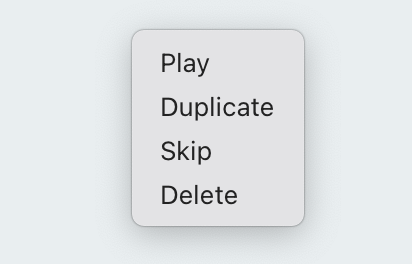
- Play Plays the presentation from the current slide
- Duplicate Duplicates the current slide
- Skip Changes this slide to be skipped
- Delete Deletes the current slide
Inserting Slides
You Insert slides by tapping the insert slide icon.
| Insert a new slide |
You can also insert new slides with the ⌘ + ⇧ + k shortcut, or by manually typing the Markdown *** string at the beginning of a line.
Rearranging slides.
If you tap the ![]() rearrange button in the Preview section, you can rearrange your slides.
rearrange button in the Preview section, you can rearrange your slides.