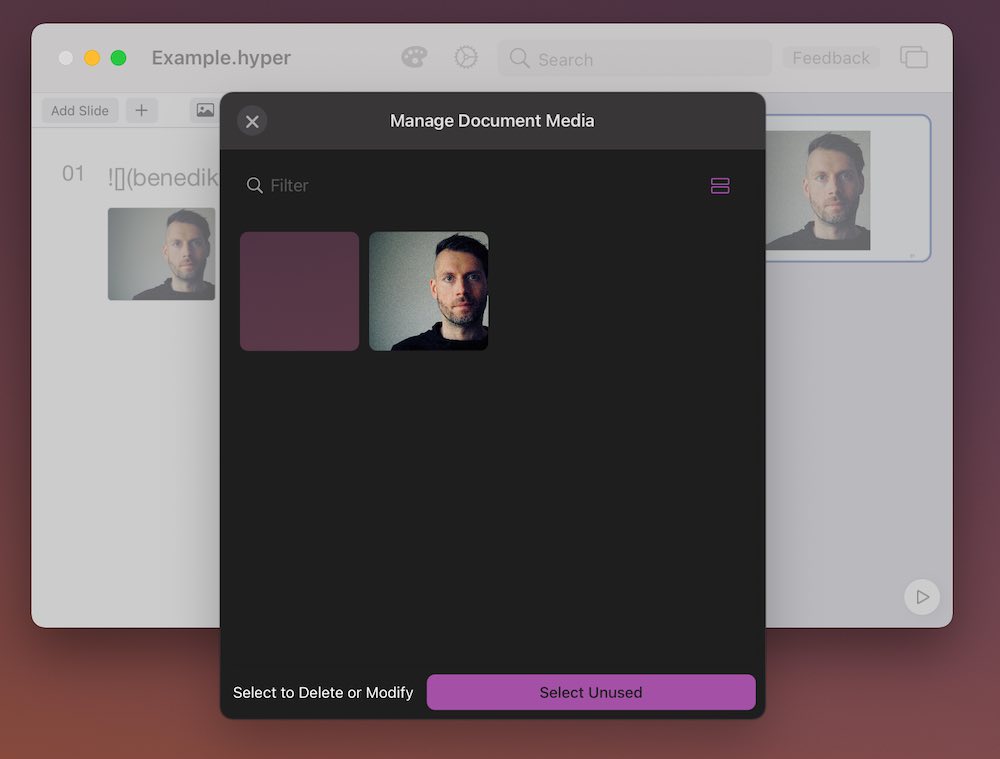Images / Media
Hyperdeck currently supports multiple different media formats:
- Images (PNG, JPG, HEIC, SVG)
- Videos (MP4, MOV)
- GIF
There're various ways how you can get media into your presentations. Also, Hyperdeck has build in media management capabilities which we'll also discuss here.
Where are images stored?
If you add an image from your Desktop or your Photo Library Hyperdeck might not have access to the image when you move the presentation to another device. So Hyperdeck has to store these images together with your presentation markdown.
This means that each Hyperdeck presentation is a folder containing the markdown as well as all the media. If you share your presentation to your Mac or if you use iCloud, then you can just look into the folder and find all the images.
Importing from Library
A alternative to drag and drop is to import the image directly from your iOS Photo Library. The following video shows how that works
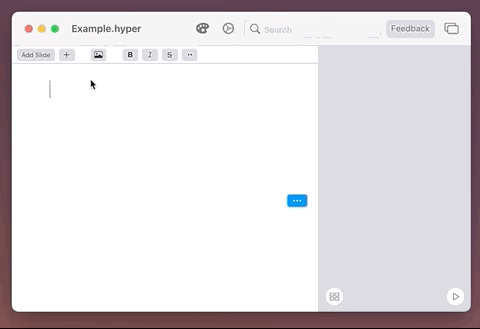
Re-Using existing media
If you already have an image in your presentation, and you'd like to use it again, then Hyperdeck allows you to do just that. The image inspector lists all the images you have in your presentation, and you can just pick one or more from there.
Just select File > Manage Media or type the ⌥ + ⇧ + m shortcut to enter the media manager.