Managing Media
If you drop in an image from a website, or if it is a image from your iPad photo library, Hyperdeck might not have access to the image after you're done inserting it. So Hyperdeck has to store these images together with your presentation markdown.
This means that each Hyperdeck presentation is a folder containing the markdown as well as all the media. If you share your presentation to your Mac or if you use iCloud, then you can just look into the folder and find all the images.
In order to manage your media - which means, for example, deleting unused items - you can use the media management facilities that can be found in the Document section.
Just select File > Manage Media or type the ⌥ + ⇧ + m shortcut to enter the media manager.
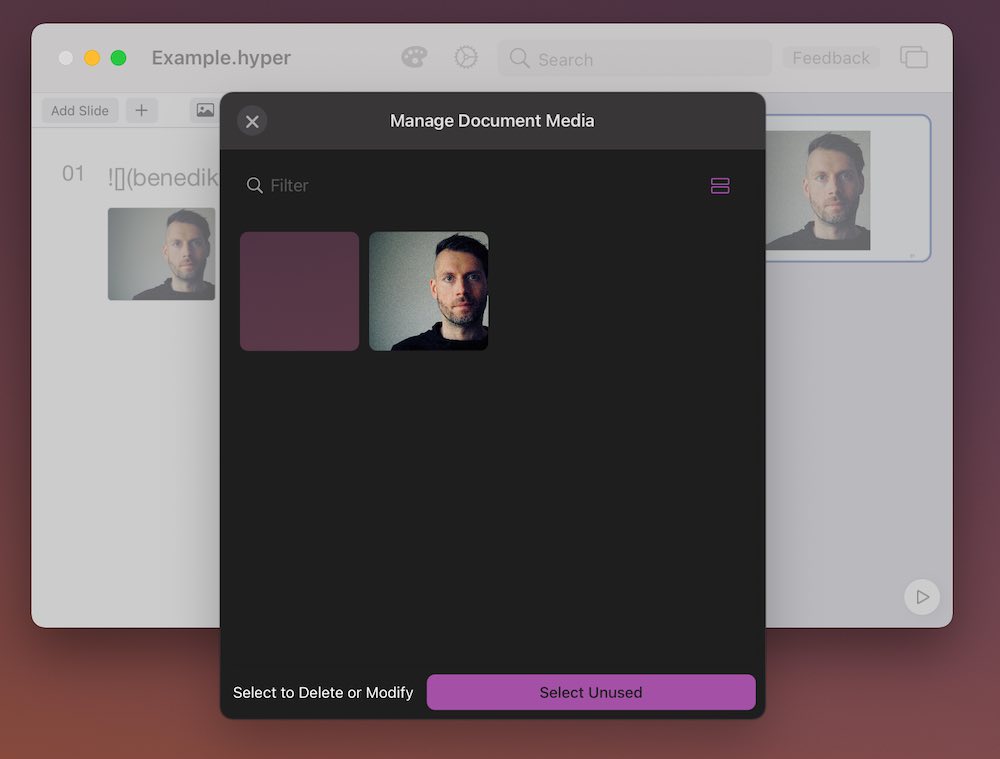
Re-Using existing media
If you already have an image in your presentation, and you'd like to use it again, then Hyperdeck allows you to do just that. The image inspector lists all the images you have in your presentation, and you can just pick one or more from there. Simply select Choose from document